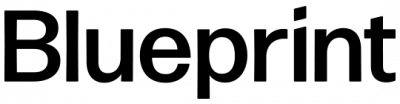Calling all Project Managers, Project Leads, CIOs, Help Desk Managers, Infrastructure/Systems Administrators (and even helpdesk) who’ve been appointed, charged, designated or straight up voluntold to lead your company’s Skype Online to Teams transition project! This post is for you! Today we’ll be sharing multiple resources that will help you plan your organization’s transition from Skype Online to Teams as well as administer your Teams setup going forward.
Project Manager/Project Team/Adoption Team Resources
These resources will be most helpful to the Project Lead planning this project from the ground up. In the Tools for Driving Adoption section, you can find Adoption Project Plans, which you can download as a full project plan template for this project in Microsoft Project/Excel form. This you can easily be modified to fit your project resources and timeline. In the same section, you can also download the Teams Customer Success Kit, which is a set of internal marketing materials designed to drive organizational adoption.
In the Prepare Your Organization section, you will find a downloadable Upgrade Success Kit, which is a roadmap of the process of communicating and building excitement around your upcoming Teams upgrade. These two sections are a great resource for materials you’ll need to pre-market your upcoming Teams upgrade.
End-User Resources:
These resources will help you put together the training plan and resources you’ll use to empower your end users in all phases of your Teams transition project. End-user training for Microsoft Teams has training video links on Teams as well as links to many other great resources including Teams Quick Start Guide PDF and Teams Interactive Demo, where end users can demo Teams while learning about the tool. The Teams Quick Start Guide PDF is a document to keep in your back pocket that explains how to use the various Teams functionalities. These resources are very powerful training opportunities and utilizing them will certainly make your implementation smoother.
The Teams Interactive Demo is an excellent resource for your end users because it’s a fully functional Teams demo that walks them through Teams in a browser window so they can get the hang of it before the true transition has happened. The Switch to Teams from Skype for Business resource explains the differences between Skype and Teams as a high level. It also explains how to perform the basic functions in Teams that users are used to doing in Skype and includes FAQ section for new users.
Administrator Resources:
These resources are geared towards your IT infrastructure teams. Admin training for Microsoft Teams is one of the best Teams guides you can give your administrators. This set of training documentation covers all aspects of Teams administration/upgrade and involves other aspects of Office 365 since Teams integrates with many other Office 365 products (Networking, Security etc.). The Prepare your IT staff for Microsoft Teams page also has links to Admin training for Microsoft Teams and has support documentation for your Admins to use when they need help. In Instructor-led training for Microsoft Teams you can register for instructor-led presentations focusing on the parts of your Teams project you’re most interested in. A poster that helps visually explain how Teams integrates with other 0365 products can be found at Microsoft Teams IT architecture and telephony solutions posters. This can help to answer questions like, “Where did my uploaded documents that I shared with Karen go? I uploaded a document to a Team. Where does that go?”
The Quality of Experience Review Guide details how you can import custom templates into your “Call Quality Dashboard” so that you can determine where you need to focus to optimize your end users’ Teams experience. This isn’t for one-off issues, rather it helps you spot trends and be proactive in resolving them instead of being reactive. The link also goes over how you can build your “Building File” to upload to your “Call Quality Dashboard”. This file is used to add user-friendly information to your IPs. By default, the “Call Quality Dashboard” only shows IP addresses and cannot tell the difference between a user connecting through your office vs the coffee shop down the street. This inaccuracy will throw off your percentage numbers.
Using the “Building File” you can designate names to IPs which will be shown in the “Call Quality Dashboard” and specify which networks are internal versus external. This will build the “Managed” custom template that you imported, meaning that you won’t have to have a list on the side that you cross-reference with IPs, you can see it in the report and can tell what internal network you need to look at and what your internal percentages are vs what your internal and external percentages are. This page also gives you Microsoft-recommended benchmark percentages to work toward. In this part of your Teams project, your administrators are going to be working very closely with your Networking Team since the backbone and lifeblood of Teams is your Networking.
Network Resources:
These resources are designed mainly for your networking resources when dealing with Teams. The Quality of Experience Review Guide was explained in the Administrator Resources section of this post. The Office 365 Network Onboarding tool is intended to be used to evaluate your network and to guide you in connecting to Microsoft’s network through a “Peering Point” (Front Door/Edge Connection) and also contains recommendations to help optimize your connection. The Skype for Business Network Assessment Tool is used to make a 17-second call from the machine/network you’re on to check for things like packet loss, jitter, round-trip latency and packet reorder percentage from each call. You can also see if you are blocking any IP/Ports required and use the “tracert” command to see how many hops you’re doing from your edge network to the Microsoft “Peering Point” and work with your ISP to reduce the amount of hops and optimize that network connection.
Office 365 URLs and IP address ranges explains the IPs, URLs and Ports you need to whitelist when it comes to Office 365. I would recommend that your networking team use the Quality of Experience Review Guide which works with your Call Quality Dashboard, Office 365 Network Onboarding tool, Skype for Business Network Assessment Tool, Tracert, watch the video Network Planning for Microsoft Teams and reference Office 365 URLs and IP address ranges. You could also use Office 365 Network Onboarding tool, Skype for Business Network Assessment Tool and Tracert on a remote machine/server at each of your remote offices to check each network’s optimization for Office 365.
Systems Administrators/Helpdesk Resources:
Once you’re all set up on Teams, you’ll find these resources helpful when it’s time for troubleshooting.
- Known Issues for Microsoft Teams
- Monitor and Troubleshoot Direct Routing
- Troubleshoot Connectivity Issues with the Microsoft Teams Client
- Use Log Files in Troubleshooting Microsoft Teams
- Troubleshoot Microsoft Teams Installation and Update Issues on Windows
If you’re interested in learning more, Blueprint Technologies has a Modern Workplace team ready to assist customers who would like to POC the service and ultimately rollout across their organization. Please contact us to start a conversation!